Whether you're a casual internet user or a seasoned web developer, encountering website error messages is an inevitable part of your online journey. These error messages can range from mildly frustrating to downright confusing, but fear not – most of them have straightforward solutions. In this comprehensive guide, we will explore the top five most common website error messages and provide step-by-step instructions on how to resolve them.
1. 404 Not Found
What is it?
The infamous "404 Not Found" error occurs when the server cannot locate the requested webpage. It's like trying to find a book in a library, only to discover it's not on the shelves.
How to Resolve It:
Check the URL: Double-check the URL in your browser's address bar for typos or errors. Ensure it's correctly spelled and formatted.
Reload the Page: Sometimes, the error is temporary. Reloading the page (press F5 or Ctrl + R) may resolve it.
Use Search Engines: If you suspect the page exists but can't find it, enter related keywords into a search engine. The search engine may provide a corrected link.
Browse the Site: Navigate from the homepage to find the content you're looking for.
Contact the Website Owner: If you're still unable to locate the page, consider contacting the website administrator for assistance or clarification.
2. 500 Internal Server Error
What is it?
The "500 Internal Server Error" is a generic message indicating a server-side issue. It's like a restaurant telling you, "Something went wrong in the kitchen."
How to Resolve It:
Refresh the Page: Start with a simple refresh (F5 or Ctrl + R). Sometimes, it's a temporary hiccup.
Wait It Out: The error might be on the server's end, and the administrators are already working on it. Give it some time and try again later.
Check Your Internet Connection: Ensure your internet connection is stable and functioning correctly.
Contact Website Support: If the error persists and you suspect it's not on your end, reach out to the website's support team or administrator for assistance.
3. 403 Forbidden
What is it?
The "403 Forbidden" error occurs when you attempt to access a webpage or resource for which you don't have permission. It's like being denied entry to a members-only club.
How to Resolve It:
Check URL: Ensure the URL is correct and that you have the right to access the resource.
Clear Cookies and Cache: Sometimes, outdated cookies or cached data can cause this error.
Log In: If the resource requires authentication, log in with the appropriate credentials.
Contact Website Administrator: If you believe you should have access but are still denied, contact the website administrator or support for assistance.
4. 502 Bad Gateway
What is it?
The "502 Bad Gateway" error typically occurs when one server acting as a gateway or proxy receives an invalid response from another server. Think of it as a translator failing to interpret a message.
How to Resolve It:
Refresh the Page: Start by refreshing the page (F5 or Ctrl + R). The error might be temporary.
Check Your Network: Ensure your internet connection is stable. Try visiting other websites to confirm.
Reload After Some Time: It could be a temporary server issue.
Use a Different Browser: Sometimes, the problem is browser-specific. T
Contact Website Administrator: If the error persists, it's likely on the website's end. Contact the website administrator or support team for resolution.
5. 503 Service Unavailable
What is it?
The "503 Service Unavailable" error means the server is temporarily unable to handle the request. It's like a "Sorry, we're closed" sign on a shop's door during maintenance.
How to Resolve It:
Refresh the Page: As always, start with a page refresh (F5 or Ctrl + R).
Check Server Status: The error might be due to server maintenance or high traffic. Visit the website's status page or social media for updates.
Wait a While: Servers need time to come back online. Wait for a few minutes or hours, then try again.
Clear Cookies and Cache: Like with other errors, clearing your browser's cookies and cache may help.
Contact Website Administrator: If the issue persists for an extended period, reach out to the website administrator or support team for information and assistance.
Conclusion
In conclusion, encountering website error messages is a common experience in the digital world, but they need not be a source of frustration. By following the steps outlined above, you can effectively troubleshoot and resolve the most frequent website error messages. Remember that these errors are often temporary and can be resolved with a simple refresh or a little patience. However, if the issue persists, don't hesitate to seek help from the website administrator or support team. With a bit of troubleshooting and persistence, you'll be back to smooth browsing in no time.

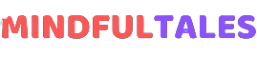





0 Comments